Automated reminders & SLA management: step-by-step tutorial
In any collaborative project—especially in regulated industries or fast-paced design cycles—missed deadlines and overlooked review requests cause...
3 min read
Ekaterina Skalatskaia
:
May 19, 2025 7:15:00 AM
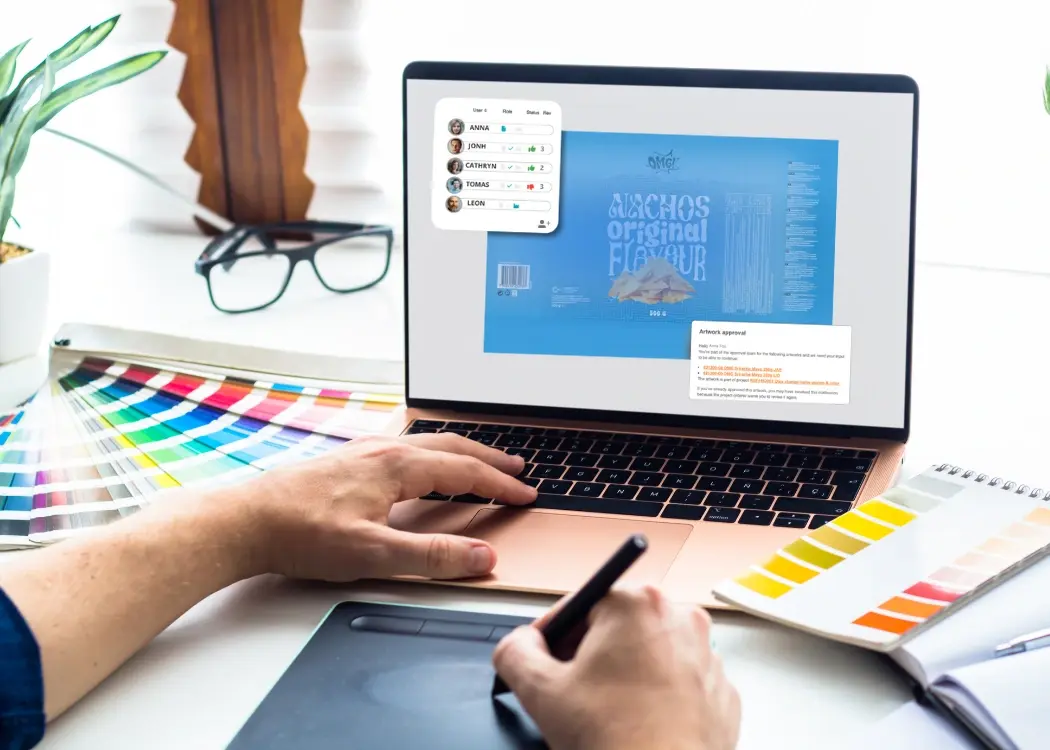
In any collaborative project—especially in regulated industries or fast-paced design cycles—missed deadlines and overlooked review requests cause costly delays. By configuring automated reminders and service-level agreement (SLA) rules, you can ensure every task stays on schedule and escalating issues get immediate attention. In this tutorial, we’ll walk you through setting up due-date triggers, escalation workflows, and performance monitoring in Cway’s online proofing platform.
Prevent Bottlenecks
When a critical reviewer ignores a task, an escalation alerts their manager or a backup, keeping the workflow fluid.
Ensure Accountability
Everyone knows exactly who’s responsible at each stage—and who steps in if they miss the mark.
Maintain Visibility
Escalations leave a clear audit trail, showing when and why a proof was bumped up the chain.
Speed Time to Market
Faster decisions mean faster approvals—and fewer costly production hold-ups.
LSI terms: “approval hierarchy,” “notification workflow,” “review escalation rules.”
Before you start building, understand these building blocks:
Trigger Conditions
Define what “late” means (e.g., no comments in 24 hours, or a specific QA issue raised).
Escalation Levels
Decide who gets notified first (Level 1), who gets called next if still unresolved (Level 2), and so on.
Notification Channels
Email, in-app alerts, Slack, or SMS—choose channels where each stakeholder is most likely to respond.
Fallback Reviewers
Assign backup approvers to take over if primary reviewers are unavailable.
Escalation Escalation
For extremely critical items, build in a final escalation (e.g., to a department head).
Fed up with miscommunications and bottlenecks?
Unlock our step-by-step approval guide today ➡️ Artwork Approval Workflows: The Complete Guide for Creative and Packaging Teams
Primary Reviewers: Designers, brand managers, legal, production.
Secondary Reviewers: Team leads or project managers who step in if reviews lag.
Tertiary Escalation: Department heads or executives for urgent sign-offs.
Tip: Create a simple table mapping each proof stage to its primary and backup reviewers.
Illustrate your current workflow from “Proof Uploaded” to “Final Sign-Off,” noting where reviews occur. Flag stages prone to delays—e.g., “Legal Review” or “Prepress QA.”
For each stage, set a clear time threshold:
Initial Comment: 12 hours
Legal Sign-Off: 24 hours
Prepress Check: 6 hours
For each stage:
Level 1: Notify the primary reviewer once the trigger fires.
Level 2: If still pending after an additional delay (e.g., +4 hours), notify their manager.
Level 3: After another delay (e.g., +8 hours), ping a department head or an alternate reviewer.
Document names, roles, and contact methods for every level.
Email: Universal fallback, but can get buried.
In-App Alerts: Visible to active users in the proofing platform.
Slack/Webhooks: Ideal for fast-moving teams.
SMS: For critical high-urgency approvals.
Mix and match based on each reviewer’s preferences.
While every platform differs, most modern proofing solutions let you:
Create Escalation Rules: Under settings, add new rules tied to proof status or time-based triggers.
Assign Reviewers: Link primary and backup approvers to each rule.
Set Delays: Specify hours or days before each escalation level.
Customize Messages: Pull in variables like proof ID, due date, and comment counts for clarity.
Trial Runs: Create dummy proofs and deliberately miss deadlines to watch escalations fire.
Collect Feedback: Ask stakeholders if they’re getting the right notifications at the right time.
Iterate: Tweak delays, add or remove levels, or switch channels until the flow feels seamless.
Keep It Simple
Too many levels or channels can overwhelm. Aim for 2–3 escalation tiers per stage.
Document Everything
Store your escalation flowchart in a shared playbook so new team members onboard quickly.
Align with SLAs
Tie escalation timings to your broader Service-Level Agreements—e.g., “All legal reviews must complete within 48 hours.”
Use LSI Keywords in Messaging
Incorporate terms like “approval hierarchy” or “escalation workflow” into your notification templates for clarity and SEO (if displayed externally).
Review Quarterly
Business priorities change. Audit your escalation paths every quarter to ensure they still map to organizational roles and SLAs.
Track these KPIs to gauge success:
|
Metric |
What It Tells You |
|---|---|
|
Escalation Rate |
% of proofs that reach Level 2 or beyond |
|
Average Time to Resolution |
Time from trigger to final sign-off |
|
Stuck Proof Count |
Number of proofs awaiting review longer than SLA |
|
Notification Engagement Rate |
% of stakeholders who click/respond to alerts |
Well-designed escalation paths turn chaotic review queues into a disciplined, transparent approval engine. By identifying stakeholders, setting clear triggers, and automating notifications in your proofing platform, you keep proofs moving, reduce costly delays, and maintain a full audit trail of who took action and when. Ready to streamline your artwork approvals? Map your first escalation path today and watch your review cycle times shrink.
For more ways to optimize your review workflow, check out our guide on separating internal vs. external design feedback and learn how to keep every deadline on track with automated reminders & SLA management.
An escalation path is multi-tiered: if the first reminder goes unheeded, subsequent alerts automatically notify increasingly senior reviewers or backups until the task is addressed.
They prevent bottlenecks by automatically notifying backups or managers when primary reviewers miss deadlines, maintain accountability, and provide an audit trail of every handoff.
Email is universal, in-app alerts reach active users, Slack/webhooks suit fast-moving teams, and SMS can be used for ultra-urgent approvals. Mix based on each stakeholder’s preference.
Limit reminders per escalation level (one per level is usually enough), keep messages concise, and ensure only relevant parties are included in each alert.

In any collaborative project—especially in regulated industries or fast-paced design cycles—missed deadlines and overlooked review requests cause...

If your team struggles to manage packaging artwork across multiple stakeholders, you’re not alone. In this article, we’ll explore how artwork...

Creating packaging isn’t just about great design—it’s about building an approval workflow that ensures every step, from concept to shelf, is aligned,...