Best online proofing software: top features to compare in 2025
Whether you're managing packaging artwork, marketing visuals, or video content, one thing is certain—feedback chaos is the enemy of deadlines. If...
7 min read
Ekaterina Skalatskaia
:
May 6, 2025 7:15:00 AM
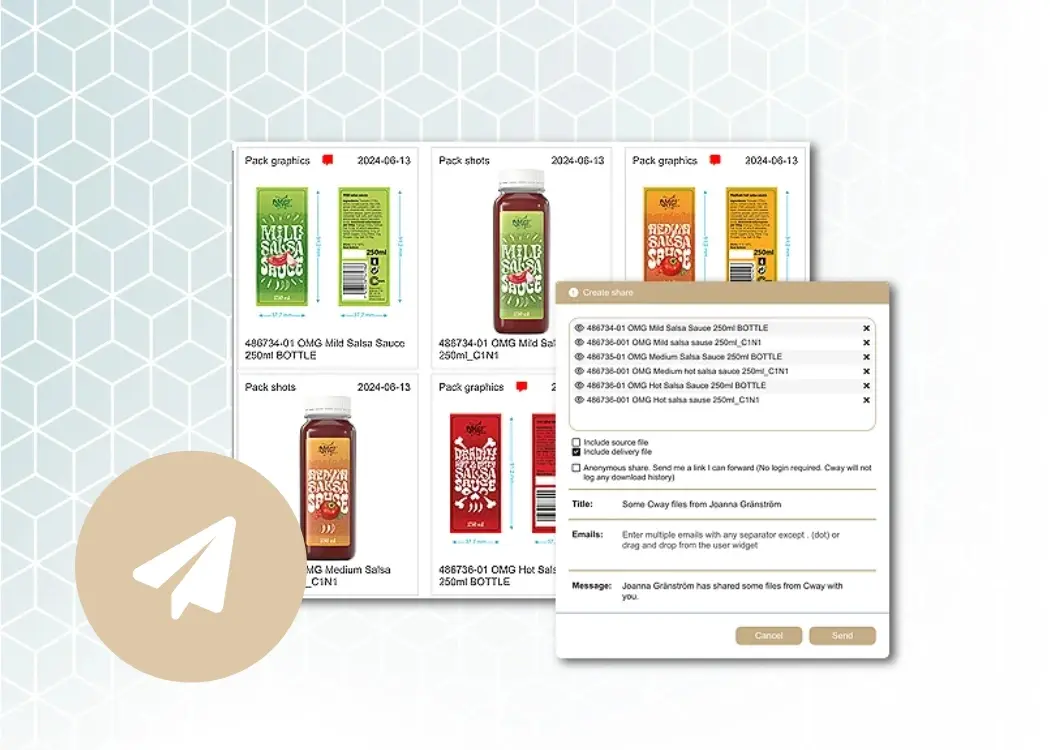
Stop fighting email attachment limits. Learn the smartest ways to share large artwork, media, and design files—fast, secure, and frustration-free.
Email remains a go-to tool for business communication, but when it comes to sharing large files, it quickly shows its limits. Most email services cap attachments at 25 MB—barely enough for a high-resolution image, let alone a layered design file or video.
Yet in today’s world of marketing, packaging, and creative production, teams regularly need to send large presentations, artwork files, and media assets. So, the question arises: How do you send files larger than 25 MB via email—or better yet, without email at all?
Here are four reliable ways to share large files when email falls short:
Compress files using ZIP tools
Use cloud storage services like Google Drive or Dropbox
Try one-time file transfer services like WeTransfer
Use a professional collaboration platform like Cway®
Let’s dive into each option and explore which one fits your workflow best.
If you’ve ever tried to send a high-resolution video, layered PSD, 3D rendering, or even a fully packaged artwork to a colleague or client over email, you already know the pain.
Email attachment limits (10–25 MB)
Files bouncing back
Missing previews
Confusing zip folders
Zero version control
For marketing teams working with large visuals—packaging designs, campaign mockups, or rich media—email is not a reliable delivery tool. And yet, many still default to it.
In this guide, we’ll walk through four practical ways to send large files that actually work in real-world scenarios, and why tools like Cway’s Quick Share are changing the game for creative professionals.
One of the most familiar ways to shrink large files is by compressing them into a ZIP or RAR archive. This process reduces file size by bundling multiple files and eliminating redundant data. While it's a quick fix for internal sharing, it's far from seamless—especially when working with external partners or clients.
Compression is often used to bypass email attachment limits (typically capped at 25 MB), but its effectiveness depends heavily on file types. For example, text-based files compress well, while high-resolution images, videos, and design files like PSDs or AI files often see minimal size reduction.
Here are a few commonly used tools for compressing files:
WinRAR (Windows)
A classic compression utility supporting multiple formats like .zip, .rar, and .7z. It's known for powerful compression and encryption features. However, recipients must have compatible software to extract RAR files.
7-Zip (Windows/Linux)
Free and open-source, 7-Zip offers high compression ratios, especially for its own .7z format. It’s lightweight and efficient, but less intuitive for non-technical users.
macOS Archive Utility (Mac)
Built into every Mac, this tool allows easy creation of .zip files through the right-click menu. It's simple, but lacks advanced settings or multi-format support.
These tools are suitable for quick, local transfers—especially within teams familiar with them—but less so for professional, client-facing communication.
Built-in on most systems: No need to download extra software for basic use.
Combines multiple files: Perfect for organizing a batch of related assets into one package.
Reduces file size (sometimes): Particularly effective for text-heavy documents or uncompressed formats.
Limited effect on images or videos: Already-compressed file formats (like .JPG or .MP4) see little improvement.
No preview option: Recipients must download and extract the file before viewing.
Requires technical know-how: Not every client will feel comfortable handling ZIP or RAR archives.
No version tracking or collaboration: Once sent, there’s no way to comment, update, or replace files without resending.
File compression is a decent solution for internal use—like sharing design assets within a team or archiving old campaign files. But it lacks the professionalism, control, and clarity needed when sharing artwork or packaging files with external stakeholders.
For client approvals, vendor handovers, or cross-functional collaboration, it’s simply too clunky.
Cloud storage tools like Google Drive, Dropbox, and Microsoft OneDrive are widely used for sharing large files. They allow users to upload files to the cloud and generate a shareable link that can be sent via email, chat, or even embedded in a document.
For marketing and creative teams, cloud platforms can be a more reliable alternative to email, especially for storing and sharing files like campaign presentations, video content, or artwork revisions.
Google Drive
Offers 15 GB of free storage with seamless integration into Gmail and other Google services. It supports all major file types, real-time collaboration in Google Docs, and file sharing with customizable permissions.
Dropbox
Known for its user-friendly interface and strong synchronization features. Dropbox allows teams to share files with version history and recover accidentally deleted items. Its integration with tools like Slack and Trello makes it useful for cross-functional teams.
Microsoft OneDrive
Ideal for organizations using Microsoft 365, OneDrive integrates directly with Office applications. Users can collaborate on Word, Excel, and PowerPoint files in real time, and access shared assets from anywhere.
Handles large files with ease: Uploads typically support sizes up to several gigabytes.
Accessible from anywhere: Teams and clients can view files from any device with internet access.
Collaborative potential: Some platforms support live editing and commenting.
Cluttered file structures: Without strict folder management, it’s easy for teams to lose track of the latest version.
Link confusion: Recipients may download outdated versions if shared links aren’t kept up to date.
Permission management: Sharing settings can be tricky—files may be inaccessible or overly exposed.
No preview or annotation for complex files: Especially for layered artwork, packaging design, or multi-page layouts.
Cloud storage is a powerful tool for teams working on collaborative documents or storing campaign materials. But for organizations managing visual-heavy or version-sensitive files like artwork, cloud storage can introduce risks—like feedback being left on the wrong file, or outdated versions being used for production.
While it’s a great general-purpose solution, it falls short when precision, security, and visual context matter most.
For quick, one-off transfers, tools like WeTransfer, Smash, and Send Anywhere are often used. They require no login or setup: just upload the file, generate a temporary download link, and send it. This simplicity makes them ideal for ad-hoc scenarios.
However, these platforms weren’t designed for structured, professional workflows—especially those involving artwork approvals, design revisions, or regulated brand files.
WeTransfer
Free to use (up to 2 GB), with premium options supporting up to 20 GB and password protection. It’s easy and fast, but links expire after 7 days unless you're on a paid plan.
Smash
Offers unlimited file size transfers, even in the free version. Custom expiration dates and branding are available for pro users. But like WeTransfer, it lacks file preview or collaboration tools.
Send Anywhere
A peer-to-peer sharing tool that works across platforms with instant six-digit codes. Best for tech-savvy users or internal IT teams—but not great for client-facing use.
No account required: Both sender and recipient can use it without signing up.
Quick and frictionless: Ideal for immediate file transfers.
Supports large files: Many platforms allow up to 10–20 GB, or more.
Link expiration: Most download links expire within a few days, which can cause confusion or delays.
No visibility: You can't track if or when the recipient opened the file.
No feedback or context: These tools don’t support file previews, comments, or version comparisons.
Security limitations: Limited control over who can access the file, especially on free tiers.
These tools are useful for temporary, non-sensitive transfers, such as internal handoffs or sending event footage. But for ongoing client work, regulatory artwork, or brand-critical assets, they offer no version control, traceability, or collaboration—leaving too much to chance.
For any file that needs to be reviewed, approved, or reused, this approach is a dead end.
If you’re sending artworks, pack graphics, 3D pack shots, or complex visual files—email, cloud drives, or one-time transfers just don't cut it. Enter Cway® QuickShare, app of the Cway® platform—the market leader in artwork management for FMCG and consumer brands in Scandinavia.
QuickShare = Instant, secure, tracked file sharing with visual feedback tools – all browser-based. No sign-up required for recipients.
1. No File Size Limits
Upload files of any size—from layered Adobe Illustrator files to full 3D pack shots. QuickShare doesn't impose arbitrary limits.
2. Instant Previews in the Viewer
Recipients can view, zoom, and inspect files (including artworks and videos) directly in their browser—no software required.
3. Version Control and Comments
Need feedback? QuickShare ties into the Cway's Viewer, where collaborators can comment directly on the file or compare versions. It's perfect for artwork approvals, design iterations, and marketing collaboration.
4. Brand-Safe and GDPR Compliant
Cway® is enterprise-grade. That means encrypted storage, secure file sharing, and compliance with GDPR and your internal brand guidelines.
5. No Account Needed to Receive
The recipient just clicks the link. No login, no learning curve—just the file.
Let’s say your team just finalized a new packaging design for a product launch.
The artwork file is 1.2 GB.
It contains Pantone references, dielines, and multiple layers.
Your printer is waiting.
If you use email? It’ll bounce.
Use cloud storage? The printer might download the wrong version.
Use a file transfer service? They can’t preview the file before downloading.
With Cway's QuickShare App:
You drag and drop the final file.
The link is sent.
The printer opens it, reviews the design in-browser, adds comments, and confirms approval—all in minutes.
No chaos. No zip files. Just clarity.
Many marketing and packaging teams deal with confidential product launches, brand assets, and regulatory artwork. That means you can’t afford:
Public links floating around
Expired or broken file access
Files sent through unsecured email servers
Cway's QuickShare is built for professional workflows, not consumer use. It gives you:
Audit logs
Access tracking
Controlled sharing environments
Your artwork deserves more than a download button—it needs a system.
QuickShare is just one part of the Cway ecosystem. For long-term storage, project management, and artwork versioning, your files can flow seamlessly into the Media Center App (DAM)—no duplication needed.
This means:
All shared files are still tracked and organized.
You can re-use artwork versions without re-uploading.
Your file library grows cleanly and efficiently.
Sending large files shouldn’t be stressful. Whether you're sharing:
a pack graphic to a supplier,
a 3D pack shot with marketing,
or a print-ready file to production,
...you need a fast, secure, and visual way to deliver.
Generic tools might get the job done once. But if you care about brand control, feedback, accuracy, and speed, it’s time to switch to a tool made for you.
|
Feature |
|
Google Drive |
WeTransfer |
Cway QuickShare |
|---|---|---|---|---|
|
File size limit |
~25MB |
5–15GB |
2–20GB |
Unlimited |
|
Requires sign-in |
❌ |
✅ |
❌ |
❌ |
|
Link expiration |
❌ |
✅ (manual) |
✅ (7–30 days) |
❌ |
|
Instant file preview |
❌ |
✅ (some) |
❌ |
✅ Full Viewer |
|
Feedback & comments |
❌ |
❌ |
❌ |
✅ Inline & visual |
|
Version control |
❌ |
❌ |
❌ |
✅ |
|
Secure & brand-safe |
❌ |
✅ |
❌ |
✅ |

Whether you're managing packaging artwork, marketing visuals, or video content, one thing is certain—feedback chaos is the enemy of deadlines. If...
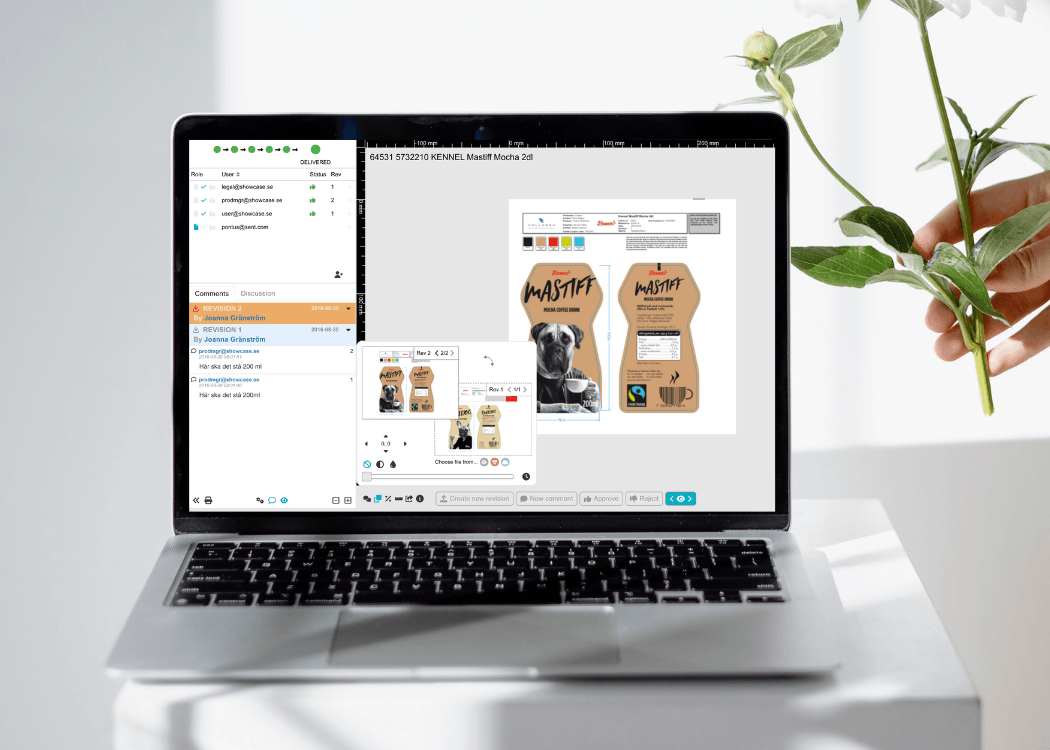
We’re excited to roll out powerful enhancements to the Compare tool—designed to make your workflow even smoother and more efficient. With this latest...
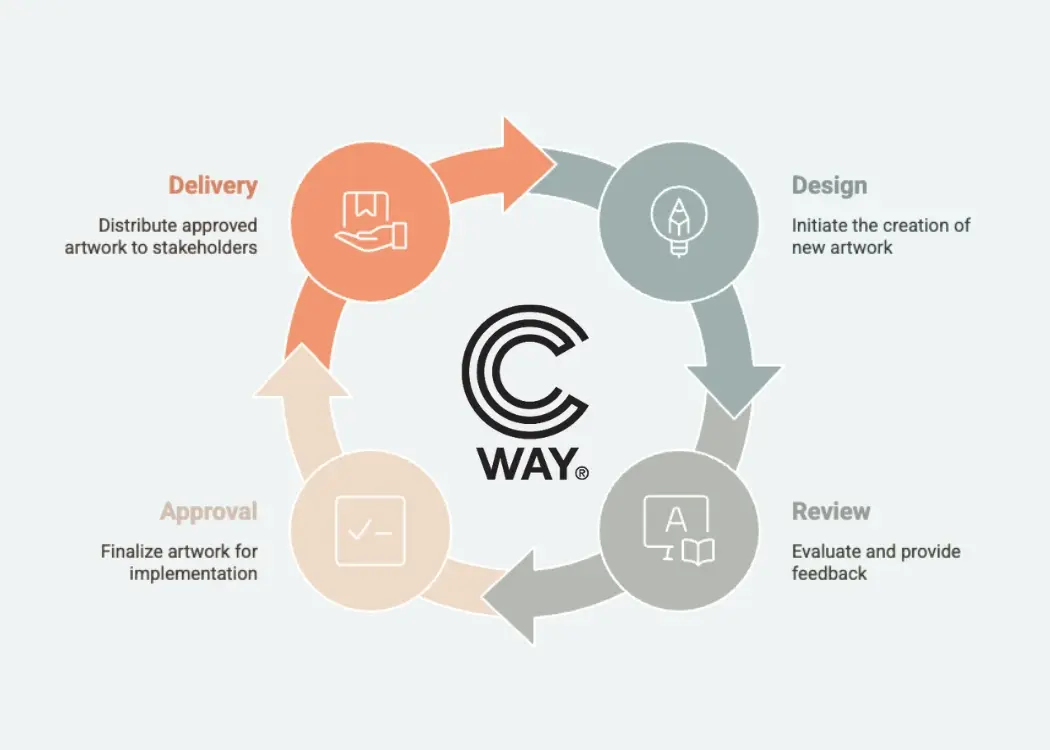
In the fast-paced world of FMCG and consumer packaging, managing artworks shouldn’t slow you down. Yet for many brands, artwork flow remains a...