Digital proofing process explained: step-by-step guide
In packaging and marketing, approvals can often feel like a bottleneck. Endless email chains, version confusion, and last-minute edits slow down even...
3 min read
Ekaterina Skalatskaia
:
May 16, 2025 4:55:52 AM

In regulated industries—food & beverage, pharmaceuticals, or cosmetics—every word on a package matters. A single missed legal disclaimer or nutrition fact can trigger costly reprints, delays, or even recalls. That’s where automated gates around compliance comments come in: rule-driven checkpoints that catch and route regulatory feedback before your artwork moves to the next stage. In this article, you’ll learn why compliance workflow gates are essential, how to build them into your proofing software, and best practices for lightning-fast, audit-ready approvals.
Automated compliance gates are logic-based checkpoints in your review process that:
Detect compliance comments (e.g., “Add warning label,” “Update ingredient list”).
Block progression of a proof until those comments are addressed.
Automatically notify the right person or team to resolve each issue.
Instead of manually scanning comment threads or email chains, proofing software features can enforce these gates so that no packaging design ever slips through without regulatory sign-off.
Reduce Risk
Regulatory agencies don’t accept “good enough.” Automated gates ensure regulatory language, font size, and placement meet standards before print.
Speed Up Approvals
By automatically routing compliance queries to legal or regulatory teams, you eliminate back-and-forth delays in the creative review process.
Maintain Audit Trails
Every gate creates a timestamped log: who added the comment, who fixed it, and when it was approved. This audit log is invaluable for compliance audits or recalls.
Improve Collaboration
When compliance teams and designers work in the same proofing platform, you foster transparency. No more “I didn’t see that comment” excuses.
Looking to eliminate version chaos and speed up your artwork approvals?
Dive into our comprehensive handbook Artwork Approval Workflows: The Complete Guide for Creative and Packaging Teams
Rule-Based Triggers
Define keywords or metadata (e.g., “allergen,” “nutrition,” “UFI code”) that signal a compliance comment. When such a comment appears, the gate activates.
Role-Based Routing
Compliance issues go to legal reviewers; branding or copy feedback goes to marketing. Assign view/comment/approve rights so each group only sees relevant annotations.
Approval Status Gates
Proofs stay in a “compliance review” state until all gated comments are resolved. Only then can they move to “artwork approval” or “final sign-off.”
Notifications & Reminders
Automated pings keep stakeholders on task. Missed deadlines trigger escalation alerts, ensuring no compliance gate remains open for too long.
Audit Logging
Every comment, change, and state transition is recorded. Exportable logs simplify regulatory submissions and internal audits.
Cway® turns complex packaging workflows into controlled, collaborative, and connected experiences.
Create a checklist of all regulatory requirements for your product category:
Warning statements
Allergen declarations
Nutritional tables
Safety icons
Regional legal text
Assign each item a gate in your proofing tool so that any comment touching one of these elements kicks off an automated workflow.
Tag artwork files or proof versions with metadata like REGION=EU or PRODUCT=Cosmetics. This allows you to apply region-specific gates—so U.S. and EU label rules don’t get mixed up.
In your proofing software, lock compliance layers (e.g., REG_TEXT, WARN_ICON). These placeholders trigger gates if they’re moved, resized, or removed, ensuring template integrity.
Set service-level agreements for each gate. For example, legal must clear compliance comments within 24 hours. Automate reminders if the SLA is breached.
Before rolling out, simulate different scenarios:
A nutrition label update
A relocated hazard icon
A missing batch code
Ensure triggers fire correctly and that the right teams are notified.
Define Compliance Keywords
In Cway’s admin panel, add a list of trigger terms (e.g., allergen, FDA, UFI).
Create Gate States
Under Workflow Settings, add two new statuses:
Compliance Review
Compliance Approved
Assign Roles
Create a “Regulatory” user group. Grant them permission to transition proofs into the Compliance Approved state.
Configure Notifications
Set up email or in-app alerts:
On entering Compliance Review
When SLA is about to be breached
On final approval
Lock Compliance Layers
Tag layers in your AI or PSD templates as REG_TEXT or WARN_ICON. In Cway, mark these layers as non-editable outside the Regulatory group.
Pilot and Refine
Run a pilot on one product line. Gather feedback from designers and legal. Tweak your keyword list or SLAs as needed.
Roll Out Organization-Wide
Once validated, apply the same setup to all relevant packaging and label projects. Include a short training session to onboard new users.
Track these metrics post-implementation:
Gate Activation Rate: Percentage of proofs triggering compliance gates.
Time in Compliance Review: Average hours between gate entry and compliance approval.
Revision Reduction: Drop in the number of compliance-related review rounds.
Audit Findings: Number of compliance issues caught before print vs. after print.
A successful automated gate system will show a spike in gate activations (catching more issues early), a drop in average review time, and fewer post-production errors.
Building automated gates around compliance comments transforms a reactive compliance review into a proactive, efficient process. By leveraging rule-based triggers, role-based routing, and built-in audit logs, you’ll reduce risk, accelerate approvals, and maintain airtight regulatory defenses. Ready to get started? Explore Cway’s proofing software features today and see how easy it is to enforce compliance without slowing down your creative teams.
Every state transition and comment is timestamped and recorded. You can export a full changelog as a CSV or PDF for audits.
An automated gate fires when a comment contains predefined regulatory keywords (e.g., “allergen,” “FDA”) or when compliance layers are edited.
Typically, members of your legal or regulatory team with role-based permissions move proofs from “Compliance Review” to “Compliance Approved.”

In packaging and marketing, approvals can often feel like a bottleneck. Endless email chains, version confusion, and last-minute edits slow down even...

In any collaborative project—especially in regulated industries or fast-paced design cycles—missed deadlines and overlooked review requests cause...
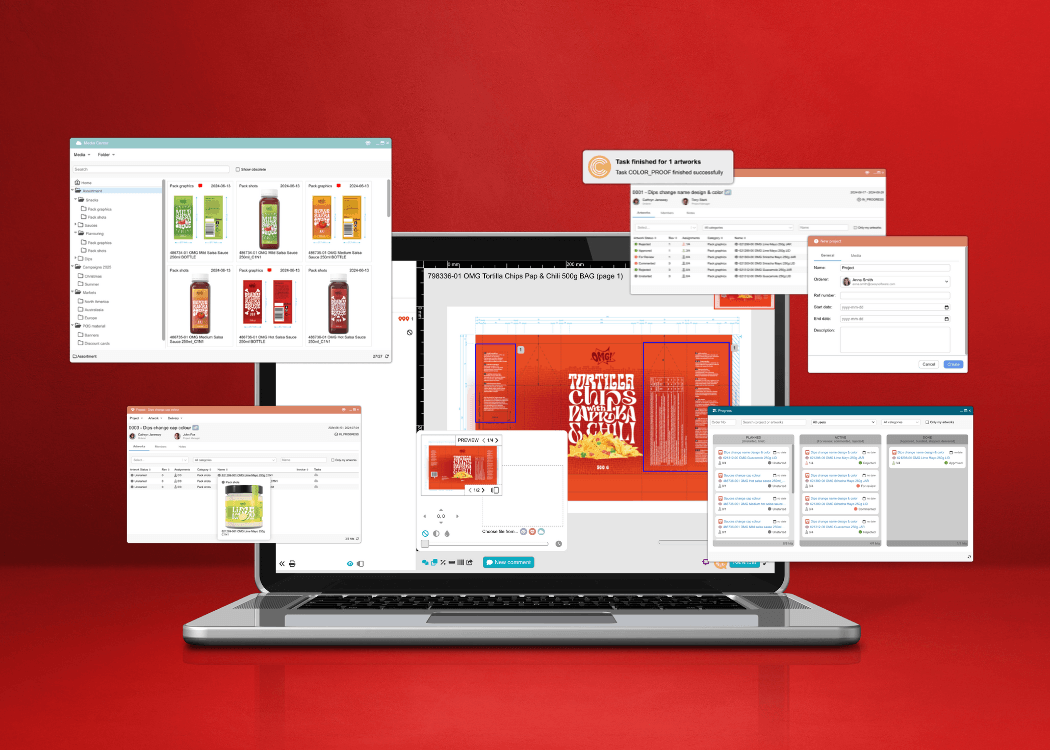
Streamline design approvals, enhance feedback loops, and get to market faster with Cway®—your all-in-one platform for artwork approval process.