2 min read
Latest AI updates from OpenAI and Google: what you might have missed
In the ever-evolving landscape of artificial intelligence, keeping up with the latest updates from industry giants like OpenAI and Google is...
4 min read
Ekaterina Skalatskaia
:
May 20, 2025 10:42:01 AM
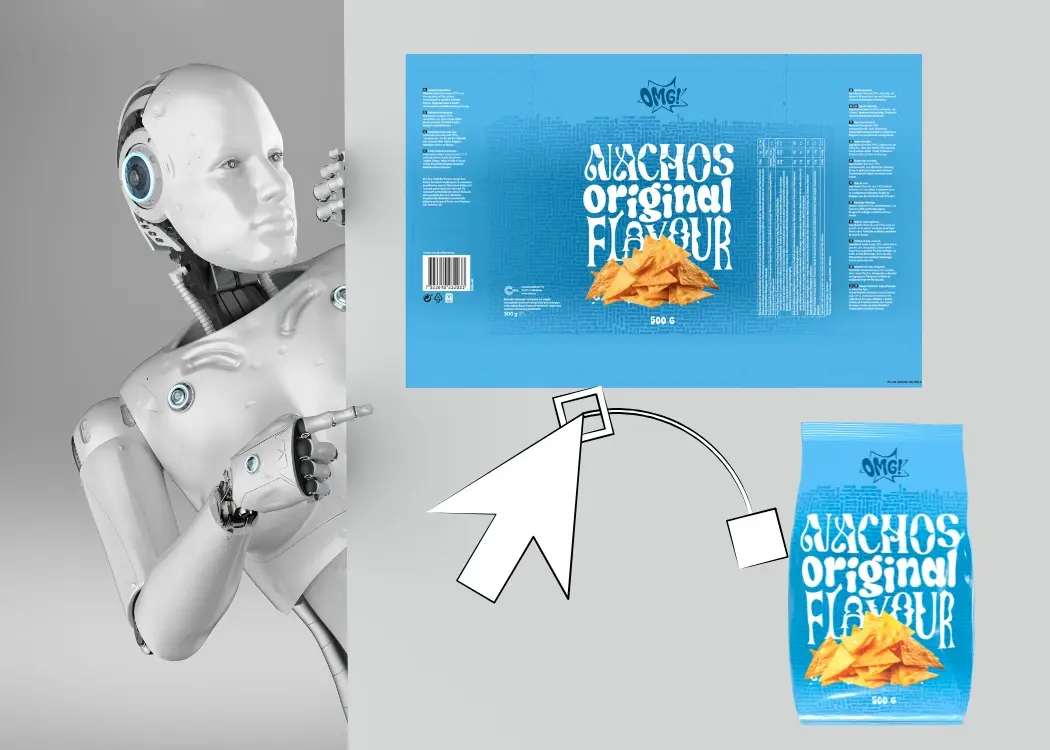
Imagine having a super-smart helper by your side that never sleeps, learns new tricks every day, and can turn your wildest design ideas into reality in seconds. That’s exactly what AI is doing for graphic designers in 2025! From fixing old photos to creating brand-new animations, these tools are reshaping the creative world. Ready to explore the coolest AI upgrades out there? Let’s dive in!.
Forget waiting around for ideas—GPT-4.5 is lightning fast and knows exactly how to match your tone. Need a catchy tagline? A quick blog outline? Or a fun social media caption? Just ask. It even senses emotions, so your copy feels friendly and human.
How to use it:
Draft headlines or product descriptions in seconds.
Brainstorm color palettes by describing your mood.
Get instant feedback on your copy to make it pop!
Think of Gemini Flash as magic paintbrush software. You can restore old family photos, add vivid colors, or mix and match textures with a few clicks. It’s all done right in your browser—no heavy downloads needed!
Key tricks:
Colorize black-and-white images automatically.
Swap textures to give objects a fresh look.
Create brand-new visuals from text prompts.
If you have a paid Freepik account, you now get instant AI editing power inside the site. Remove backgrounds, tweak details, or generate brand-new assets—no extra apps required.
Pro tip:
Use it to turn stock photos into custom graphics that match your brand’s style.
Lara is like having a personal translator that nails the tone every time. It’s even better than Google Translate and DeepL, so your international clients will think you’re a language genius.
Try this:
Translate your portfolio descriptions into French, Spanish, or any language—without losing flair.
Kimi K1.5 handles text, images, and even real-time web searches. It’s perfect when you need quick facts or want to mash up different media types in one project.
Why it rocks:
Works with up-to-date internet info.
Lets you upload a bunch of files—images, tables, and documents—at once.
Want to blow up a small image for a giant poster? Magnific not only sharpens but can also restyle your artwork based on a reference. Think of it as a creative filter that boosts resolution and gives your work a fresh twist.
Quick hack:
Use the “Subtle” mode for print-ready files, or “Wild” for experimental art pieces.
Ever wished you could swap out an object in a video without learning complex software? Pikaswaps lets you brush over an item and replace it via text or image. Perfect for quick social media teasers!
Beginner move:
Replace a product in a stock video to showcase different color options.
Streamline Your Packaging Design Workflow
Manage dielines, assets, and approvals—all in one AI-powered hub.
Discover packaging design management solution by Cway®
Review faster. Collaborate smarter. Deliver on brand—every time.
AI Moodboard Generator
Use GPT-4.5 to generate moodboard keywords (e.g., “retro neon packaging”) and feed them into Gemini 2.0 or Magnific to create quick style references.
Smart Color Matching
Snap a photo of a real-world object and let an AI tool extract its color palette. Use that palette for cohesive branding across web and print.
Instant Asset Variations
In Freepik + Gemini AI Editor, apply different color or texture swaps to a single asset. Export multiple versions in one go for A/B testing.
Automated Image Cleanup
Run product photos through Gemini Flash’s “Restore & Enhance” preset to remove dust, scratches, or unwanted objects before final layout.
Real-Time Copy Checks
Paste your tagline into GPT-4.5 and ask for tone adjustments (e.g., more playful, more professional) to match your brand voice.
AI-Powered Feedback Loop
Use Lara to translate your design rationale into another language, then translate back to spot unclear phrasing and tighten your messaging.
Video Teaser Prep
Create a quick 5-second mockup of your design in Pikaswaps to share with clients for instant visual feedback before full production.
1. Concept Development
What you do: Sketch product ideas and write brand story points.
AI boost: Ask GPT-4.5 to expand your bullet-point story into a punchy product description or to suggest unique packaging concepts based on your brand values.
2. Moodboard & Style Exploration
What you do: Collect textures, colors, and typography samples.
AI boost: In Gemini 2.0 Flash, generate texture options (e.g., matte, metallic, recycled paper) from text prompts. Combine these with color palettes extracted via AI moodboard generators.
3. Dieline & Structural Mockup
What you do: Create the flat dieline (cut-and-fold template) in your vector software.
AI boost: Use a template-recognition AI (like a specialized plugin) to auto-populate dieline dimensions or to check fold lines and glue tabs for accuracy.
4. Graphic Layout & Illustration
What you do: Position logos, images, and text on the dieline.
AI boost: Let Magnific upscale low-resolution images or restyle illustrations to match your brand theme. Use Freepik + Gemini Editor to generate custom icons or background patterns.
5. Mockup Rendering
What you do: Wrap your flat design onto a 3D box or bottle model.
AI boost: Feed your dieline into an AI mockup tool that auto-maps it onto 3D models, giving you realistic previews in seconds.
6. Prototype & Testing
What you do: Print a physical or digital prototype for hands-on review.
AI boost: Use AI-driven quality-check software to compare your digital mockup against the physical photo, flagging misalignments or color shifts.
7. Final Edits & Export
What you do: Tweak any last details, then export print-ready files.
AI boost: Run your final PDF through an AI PDF optimizer that pre-checks bleed, trim marks, and text outlines to ensure a flawless print.
By weaving AI into each stage of the packaging design creation workflow, you streamline tedious steps, boost creative exploration, and reduce costly mistakes—leaving you more time to craft standout designs.
For a deeper dive into optimizing your workflows, explore our article on AI limitations in artwork management, learn how to write AI art prompts that get the most out of your tools, and discover how AI technology is empowering graphic and packaging designers to push creative boundaries.

2 min read
In the ever-evolving landscape of artificial intelligence, keeping up with the latest updates from industry giants like OpenAI and Google is...

In this article, we’ll explore how a design project management tool helps creative teams and brand managers stay organized, deliver faster, and...

Creative teams often struggle with scattered feedback, versioning issues, and approval delays—especially in fast-paced packaging and branding...